Chatbots have been adopted faster than any other technology in recent times. There has been buzz that chatbots are the next wave of communication, thanks in part to the human simulated behaviour and the improved conversions. So, Why wait until they actually take over the business world when you can build a chatbot without coding right now in less than 10 mins?
It doesn’t matter whether you’re new to coding or an experienced programmer, everyone can build one as there are a number of Chatbot builder platforms to build a chatbot without a line of code.
And, It is important to Build your own chatbot for your business to thrive in the stiff competition of this AI-driven world.
“By as early as 2020, Gartner suggests that customers will manage as much as 85 percent of their relationship with companies without interacting with a single human.”
Platforms To Build A ChatBot WithOut Coding
There are many chatbot platforms which allow one to create a chatbot without the need of writing a single line of code, each one with its own pros and cons. It’s not new to hear time and again that chatbots have acquired various departments with special mention in the customer support industry. All these platforms require you to do is gather information about your business, focus points and curate questions to feed into the chatbot builder. No complex coding is required with these user-friendly interfaces that allow the business to chat with the customer. In fact, no coding at all.
The following chatbot builder platforms are friendly and help to qualify leads, produce engaging conversations, provide 24/7 chat support, streamline online shopping, and so on:
These platforms require no coding at all, just intelligent customization and the best part being, most of them are free platforms!
Now, Let’s learn how to build a chatbot without coding from scratch with SmatBot.
Building Your Own Chatbot Without Coding On SmatBot
Before we get into the details, Chatbots in SmatBot can be customised/built for various business needs like Lead generation, Creating Interactive landing pages, Collecting feedback, Conducting surveys, etc.
Coming to building your own chatbot I’ve elaborated it in below steps:
Step 1
First, start off by signing up for free on the SmatBot website and then login to the dashboard
Step 2
Step 3
A dialogue box will pop up where you can name your chatbot as you like.
Step 4
Now, make sure to start the process with “View Setup” which is the first option in your chatbot dialogue box. You can change the chatbot name and give a ‘Welcome text.’ A preview of the chatbot will be shown in the right-side window as you make changes to its features. In the View Setup process, there are different features that you can decide on your chatbot:
- Avatar: Giving your chatbot a physical appearance can be relevant. The avatar can be chosen depending on how you want the outlook of the chatbot to be.
- Bot Position: You can alter the position of the chatbot on the website i.e., where you would like the chatbot to pop up to engage with the customer.
- Logo: Upload your company logo to trademark the chatbot. Personalization goes a long way in brand identity. If the logo hasn’t been decided on yet, leave the default one and make changes later.
- Font: Compose your chatbot’s font and font size carefully for your website as it’s of profound relevance in a text-only interface.
- Theme: The colour theme of the chatbot is completely customizable. The chatbot colours can be varied and previewed before deciding on the final one.
- ‘Save’ the changes and proceed.
Step 5
Moving onto the ‘Flow Setup,’ this is where you will customize the questions that need to be asked to engage in a conversation. Here are a few insights into this setup:
Drag and Drop Builder: This is the tool which you will use for setting up the flow of our chatbot using a drag and drop method.
Instructions:
- Click on the question type and drag it into chat flow to your right for adding a question to your chatbot.
- If you need to add a new question at the end of your current flow, just click on the question type and the question type will be added accordingly at the end of the flow.
- If you need to add a question type in the middle of a flow, drag the question type and place it on the question above which the new question has to be added like shown below.

- You can choose from various categories like ‘Single Choice’, ‘Email’, ‘Rating’, ‘Number’, etc., to curate questions depending on the necessity.
- Type out your questions, use the Bold/Italic/Underline options if needed.
- Press ‘Enter’ to start a different paragraph.
- Attach images or GIF’s to the questions as per your choice.
- Add multiple questions and answers that you expect the chatbot to converse with the customer.
- The ‘Slides’ category can be used to showcase the company’s various products or services by uploading images, attaching URL’s along with elaborate descriptions.
- A ‘Data referencing’ option is available that enables the chatbot to use the previous answers given by the customer in its upcoming questions.
- The ‘Conditional Flow’ option enables the chatbot to ask a different set of questions depending on the visitor’s answers.
- The order of questions will appear exactly like the preview in the dashboard although the ‘Conditional Flow’ option can alter the order.
- Explore the categories to discover how you can keep the conversation engaging with questions in a seamless manner.
Step 6
In case of lead generation, click on the ‘Settings’ icon on the left-side panel and select the questions that need notifications to be sent once answered. Also, mention the e-mail ID’s you would like the notification to be sent to. The other settings are self-explanatory.
Step 7
Installing SmatBot: Click on the ‘Install’ tab which is right next to the View setup and Flow Setup. You can see the code snippet there, ‘copy’ it, and paste the code in the ‘header’ tag of your website code.
Step 8
The SmatBot setup on your website is complete now. You have completed the process of creating your own chatbot.
Times have changed, and not only experienced programmers have the advantage to engage and resonate with customers anymore – everyone can. Did you see how easy it was to build a complicated chatbot within a few minutes? SmatBot makes it possible with multiple features and flows.
If you do not have the time or want a more personalized chatbot made for you by a professional who is accustomed to the platform, feel free to contact us.
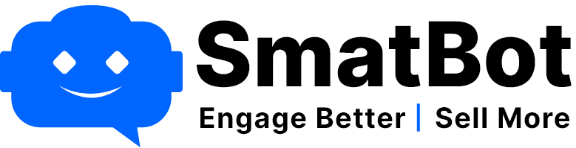

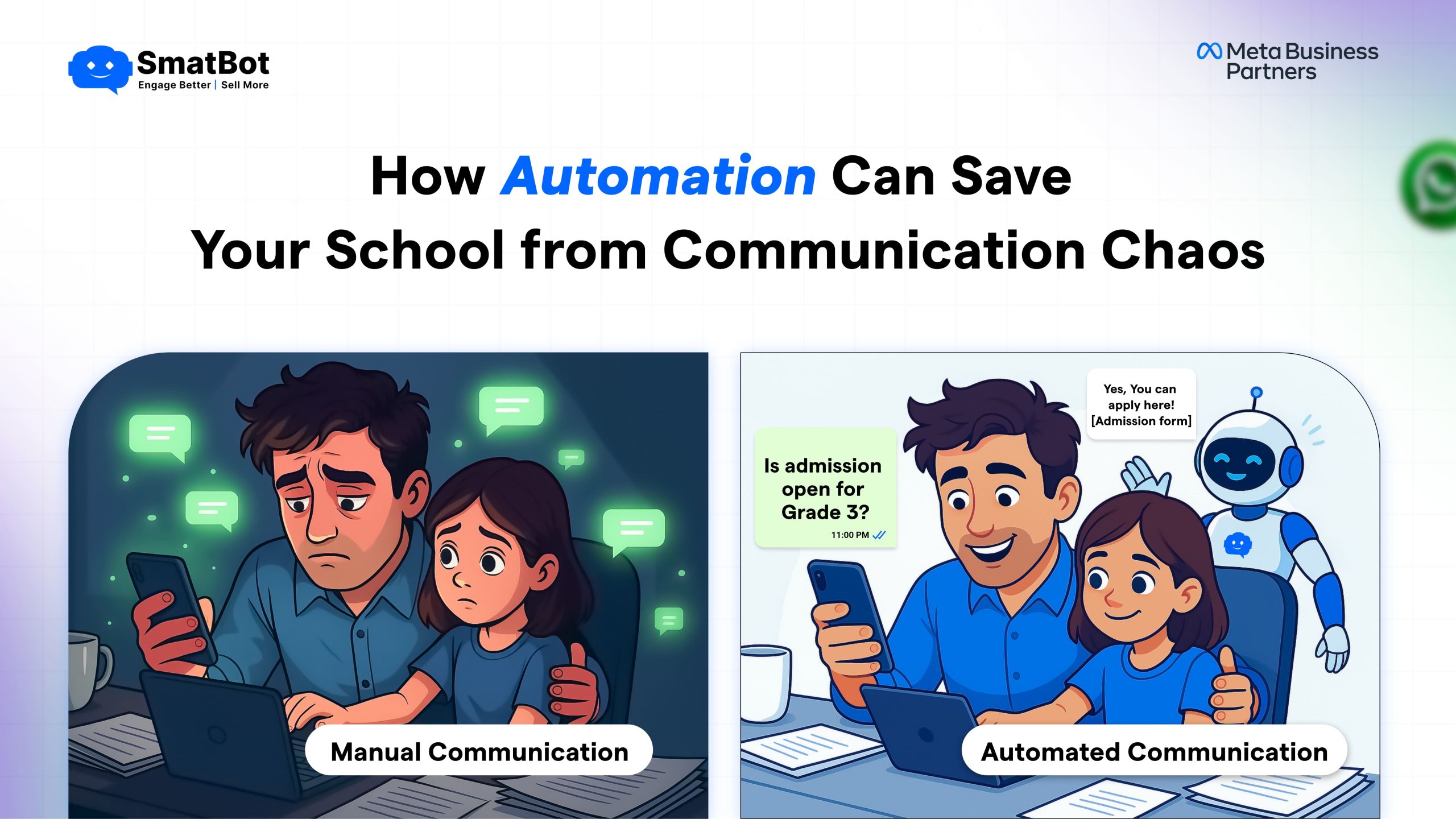
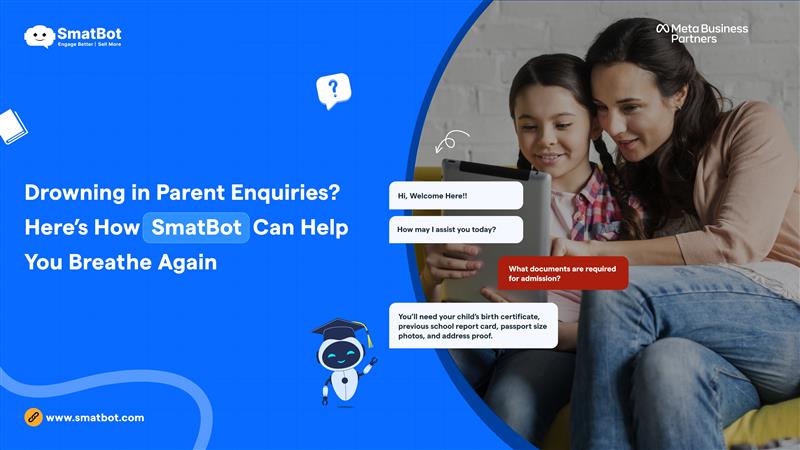
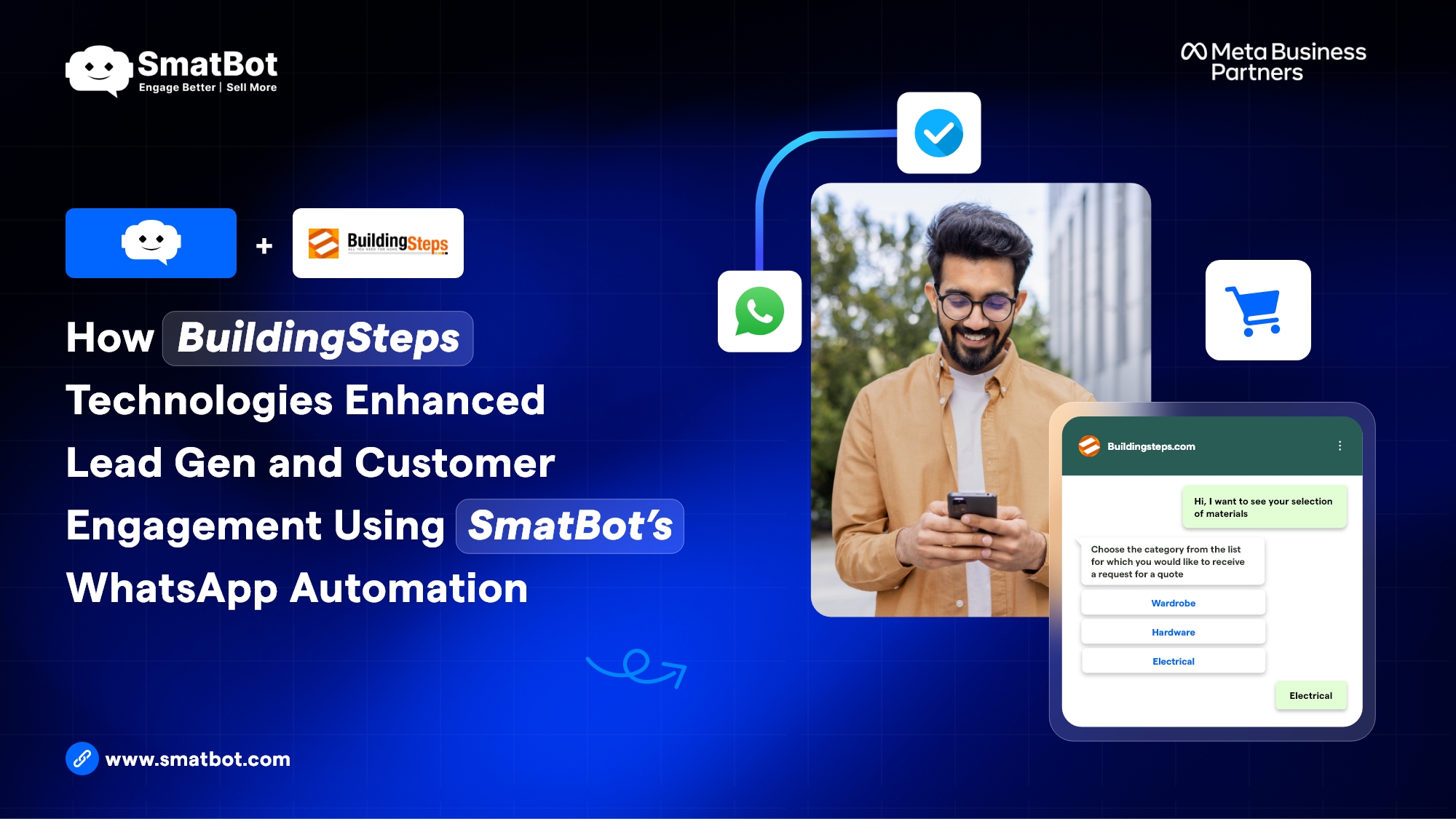
2 Comments
Thanks for sharing these
Really i appreciate your work
You’re most welcome, do check our other posts too.