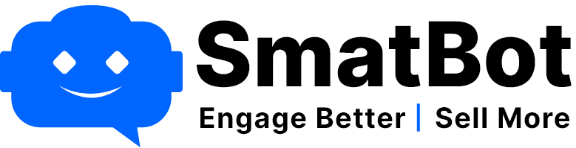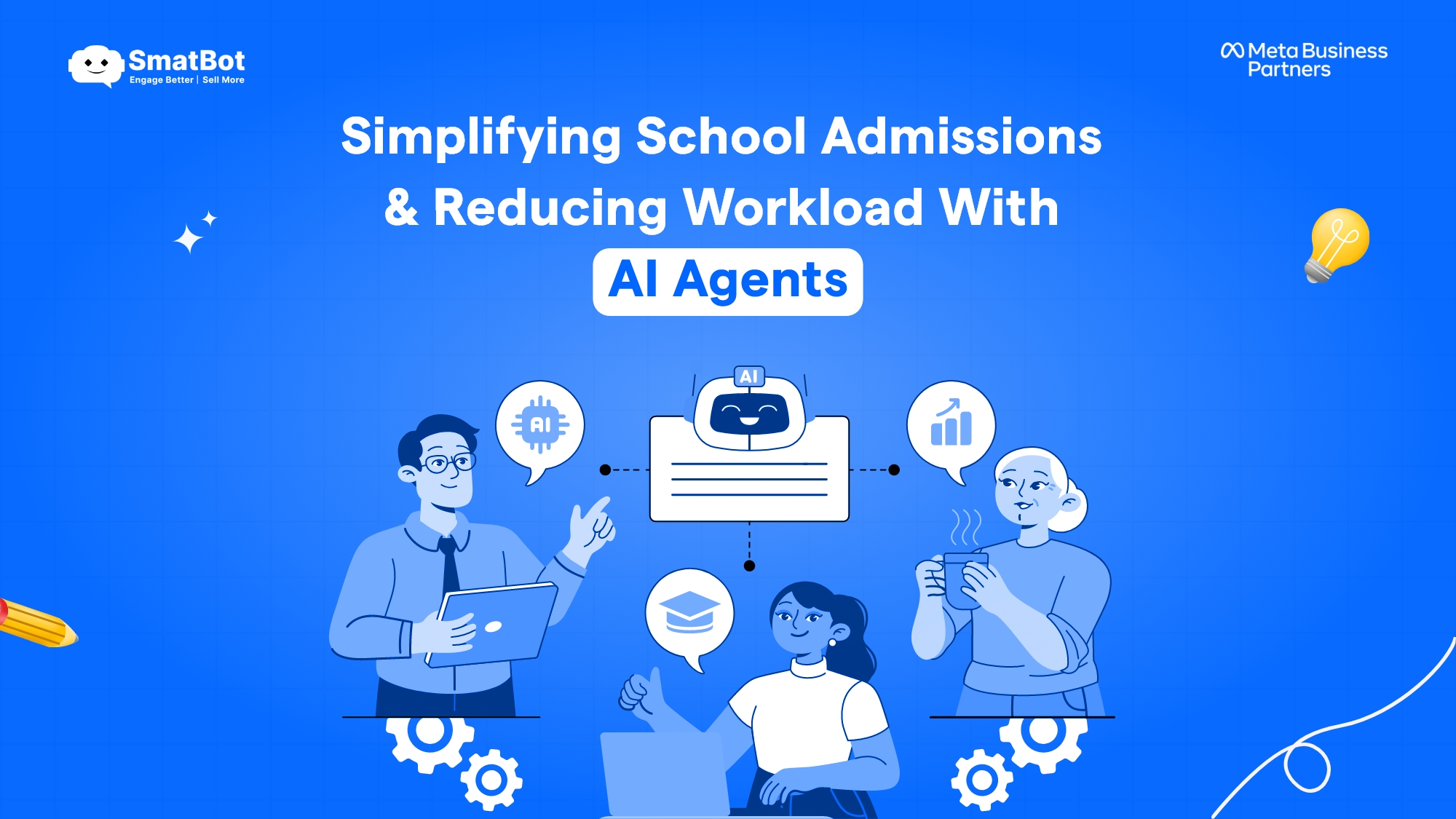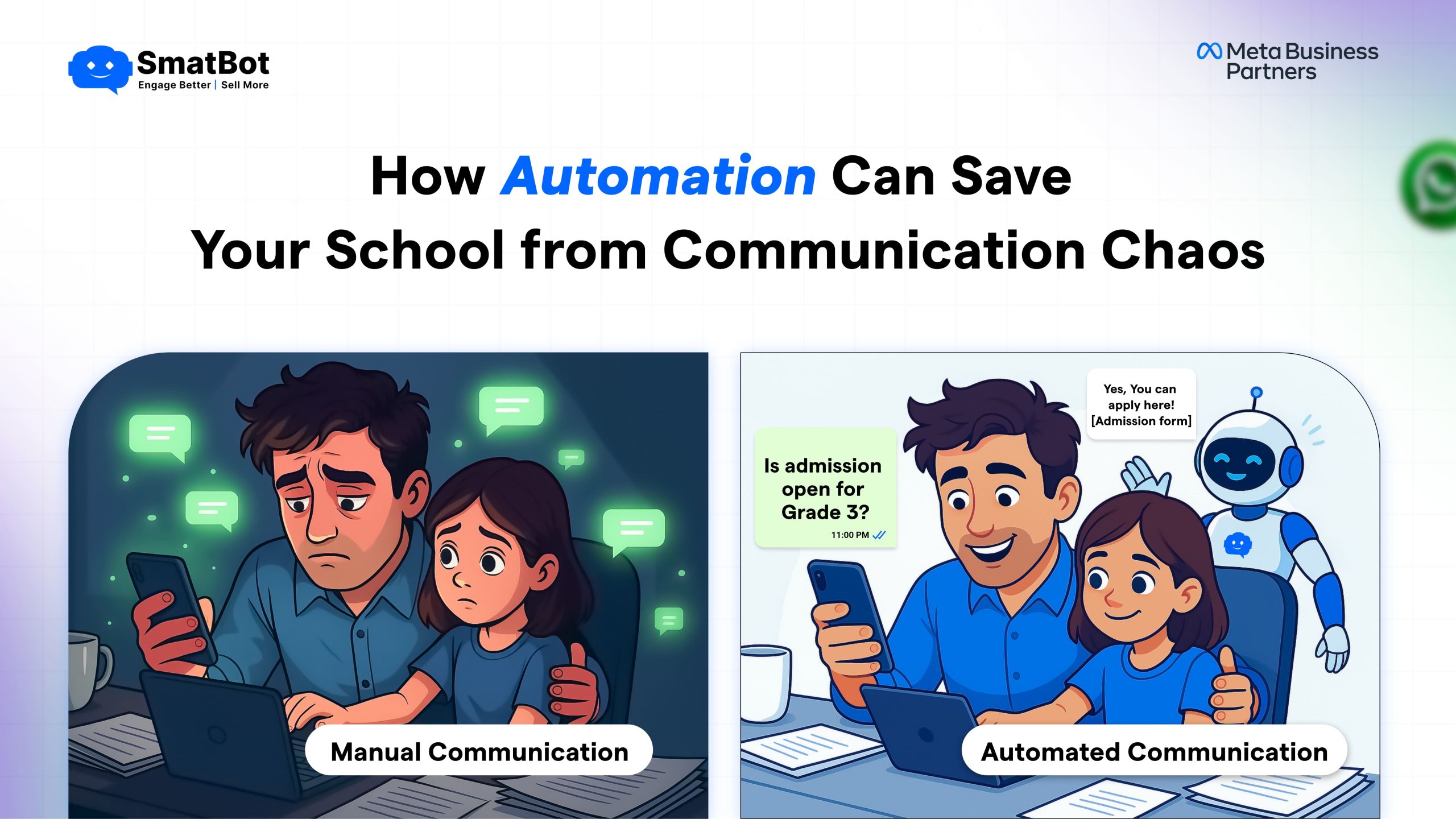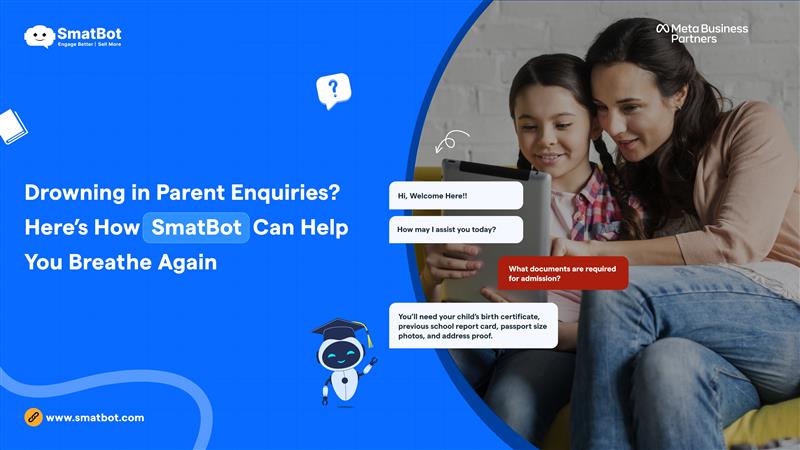A Guide to Applying for Green Tick Verification in META on WhatsApp
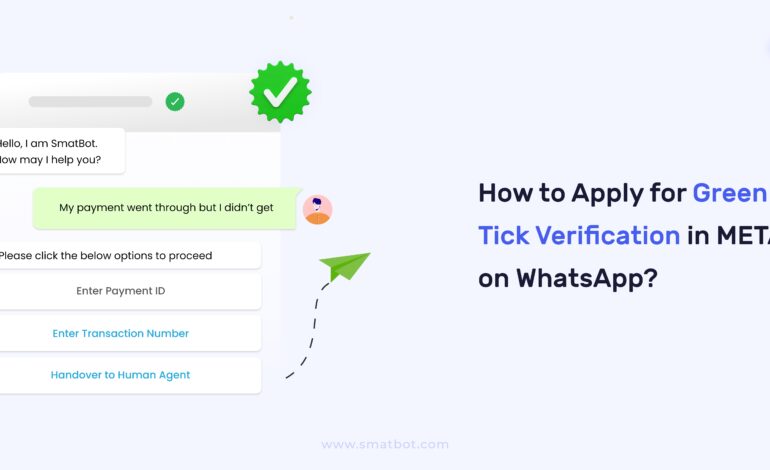
Trust and brand reputation have emerged as key determinants of business success in today’s competitive marketplace. Making the most of WhatsApp is essential because it has become a vital channel for business communication. The ‘Green Tick’ verification is a factor that enhances trust among your customer base. Hence, it is important to understand what it is, how it can benefit your business, and how one can apply for it.
To answer all these questions, we have prepared this comprehensive guide.
So, let’s start with.
What is a WhatsApp Green Tick?
The WhatsApp green tick is a symbol that denotes that a business has undergone a thorough verification process by the platform to safeguard users from spammers and fake accounts. It can be found next to a verified business name or profile picture.
Although the business verification procedure might be difficult, brand owners believe it is worthwhile since it affects their credibility. Your company must be on the WhatsApp Business Platform before requesting the green tick badge. Earning the green tick transforms your standard business account into an official one.
Benefits of the WhatsApp Green Tick Badge:
Here are the following benefits of the WhatsApp green tick badge:
- A green tick mark indicates that your brand is genuine, professional, and trustworthy.
- Consumers will be able to see your brand name even if they don’t save your contact information on their contact list.
- It has the potential to boost message read rates, resulting in a higher ROI on your messaging costs.
- Having the green tick badge might potentially lower the frequency of being blocked by customers.
- It will contribute to your overall branding in the long term.
Having an official business account offers more advantages than just the green tick. For example, your business name is displayed instead of your phone number during chats. To apply for the green tick, start with an application through the WhatsApp Business Platform and await approval or rejection by Meta.
How to Apply for Green Tick Verification in META on WhatsApp?
Here’s a step-by-step guide to applying for Green Tick Verification in META on WhatsApp:
Step 1: Log in to your Facebook business account.
The very first step is to log in to business.facebook.com.
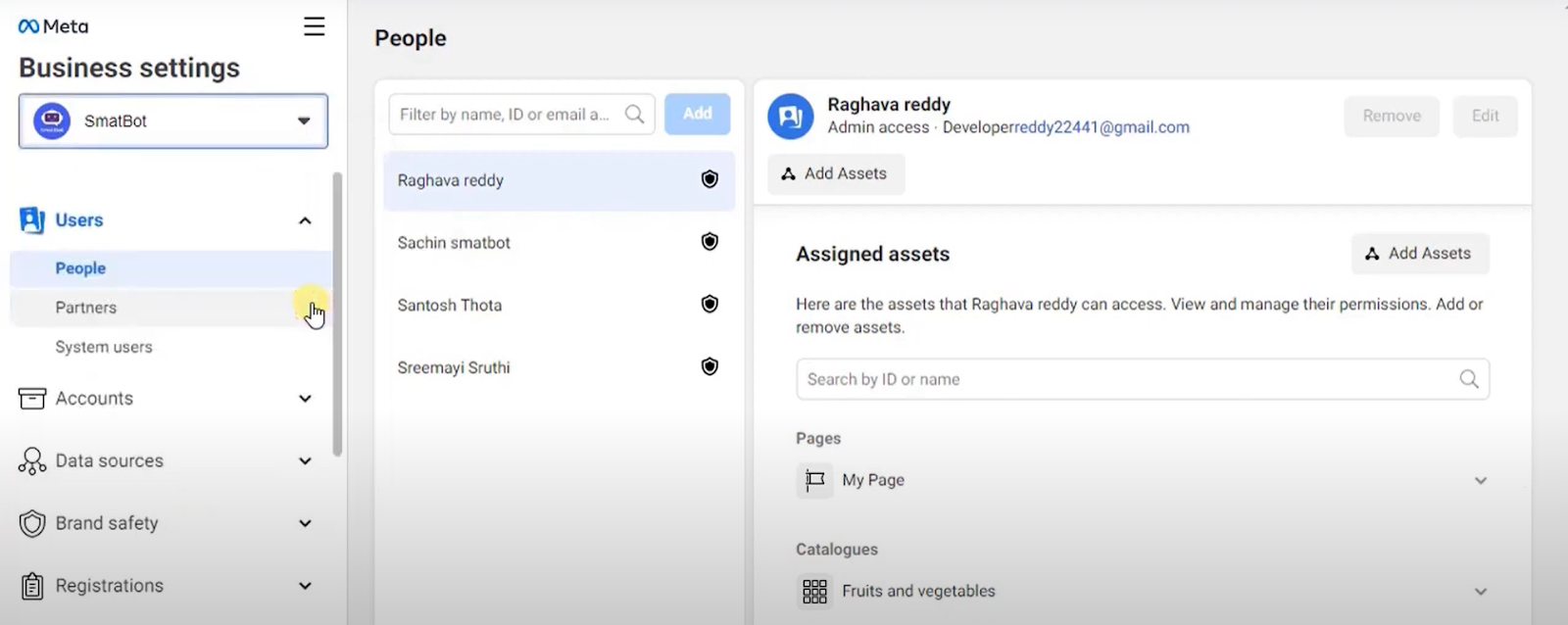
Once you enter the Facebook business account, you will see an intuitive dashboard where you will need to click on the “Business Settings” icon.
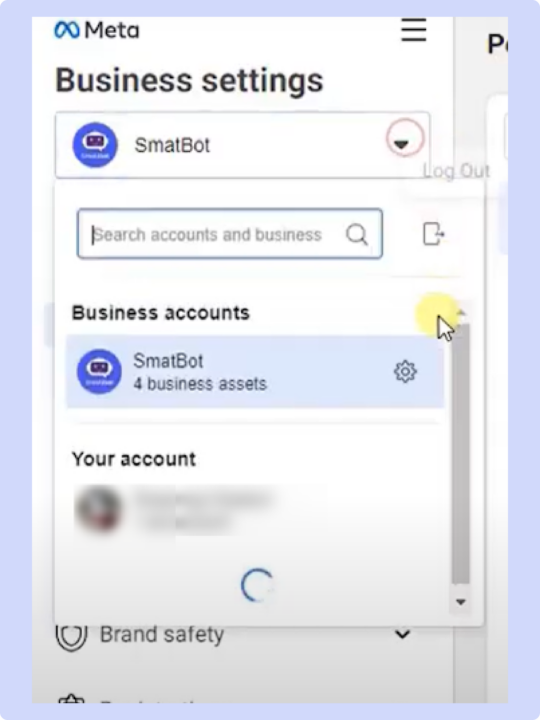
Step 2: Select WhatsApp Accounts
Then, you will need to select “WhatsApp accounts” under the “Accounts” option. A new section will open up on the right side of the screen when you click on “WhatsApp Accounts”. Here, you will find many options, but you have to click on the “Settings” tab.
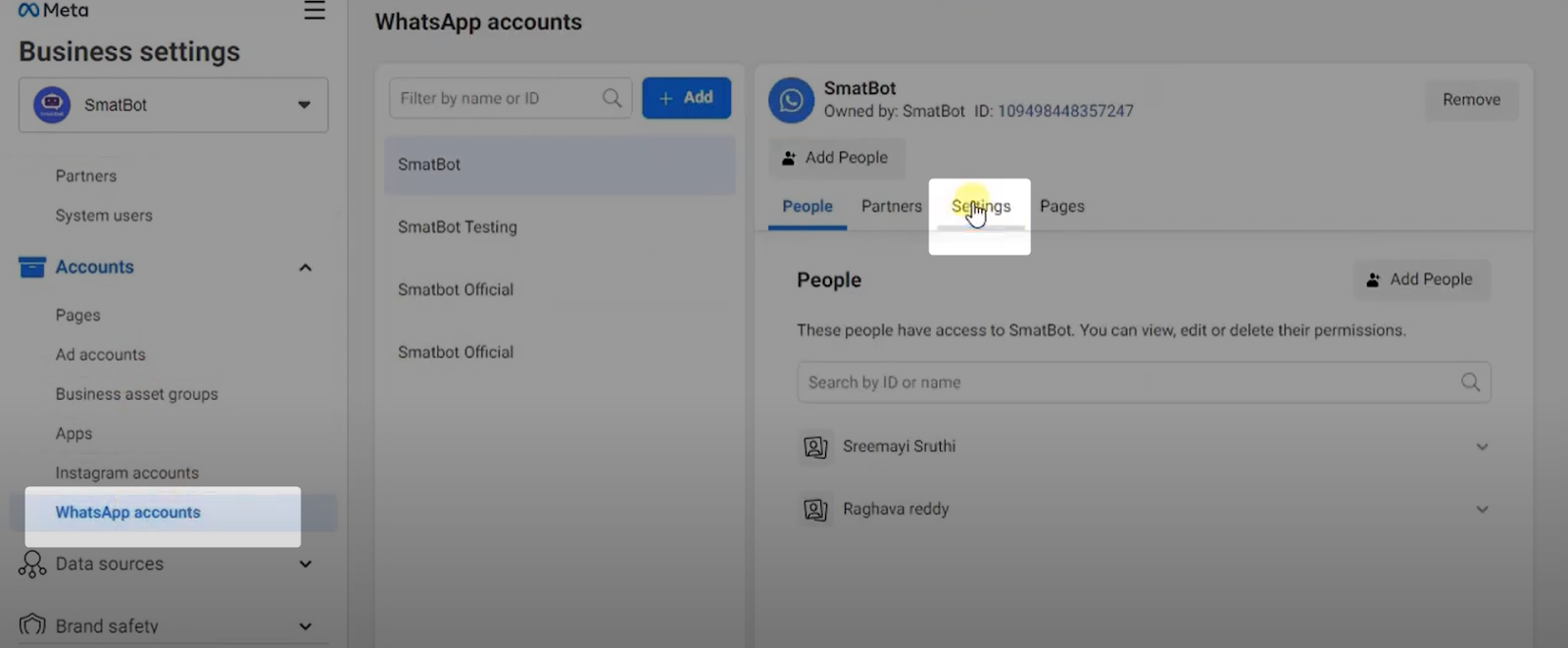
After this, you will need to click on the “WhatsApp Manager” button, which you will find under the “Settings” tab.
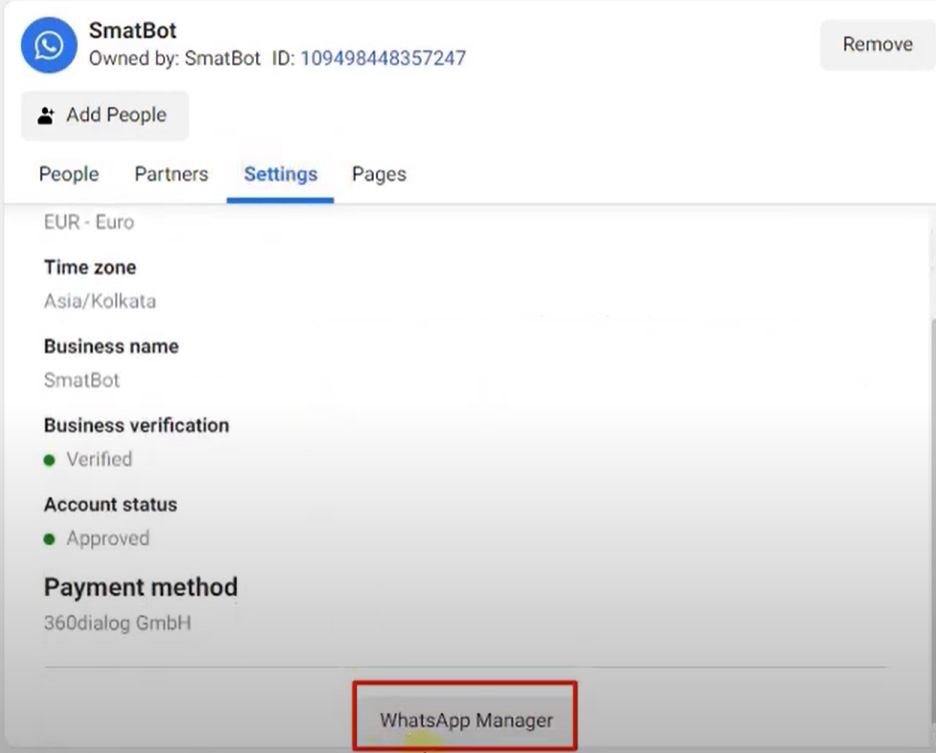
Step 3: WhatsApp Manager
Once you click the “WhatsApp Manager” button, you will be redirected to its dashboard, where you will notice the “Accounts Tools” option (appears on the left panel). Simply click on it, and it will open up four options: insights, templates, phone numbers, and catalogue. You will have to choose the “Phone numbers” option from this list.
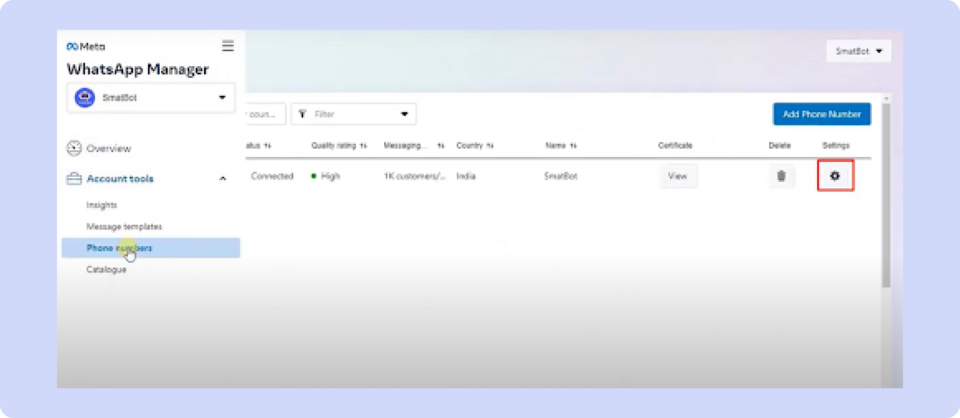
Once you click on the “Phone numbers” option, a new side window will open where you will need to hit the “Settings” icon. This will redirect you to the new page. Here, simply click on the “Profile” option. This will further open up a new side section called “Profile Photo”, where you can upload a picture for your business profile.
Furthermore, if you want to change your existing profile picture, you can do so in this “Profile Photo” section.
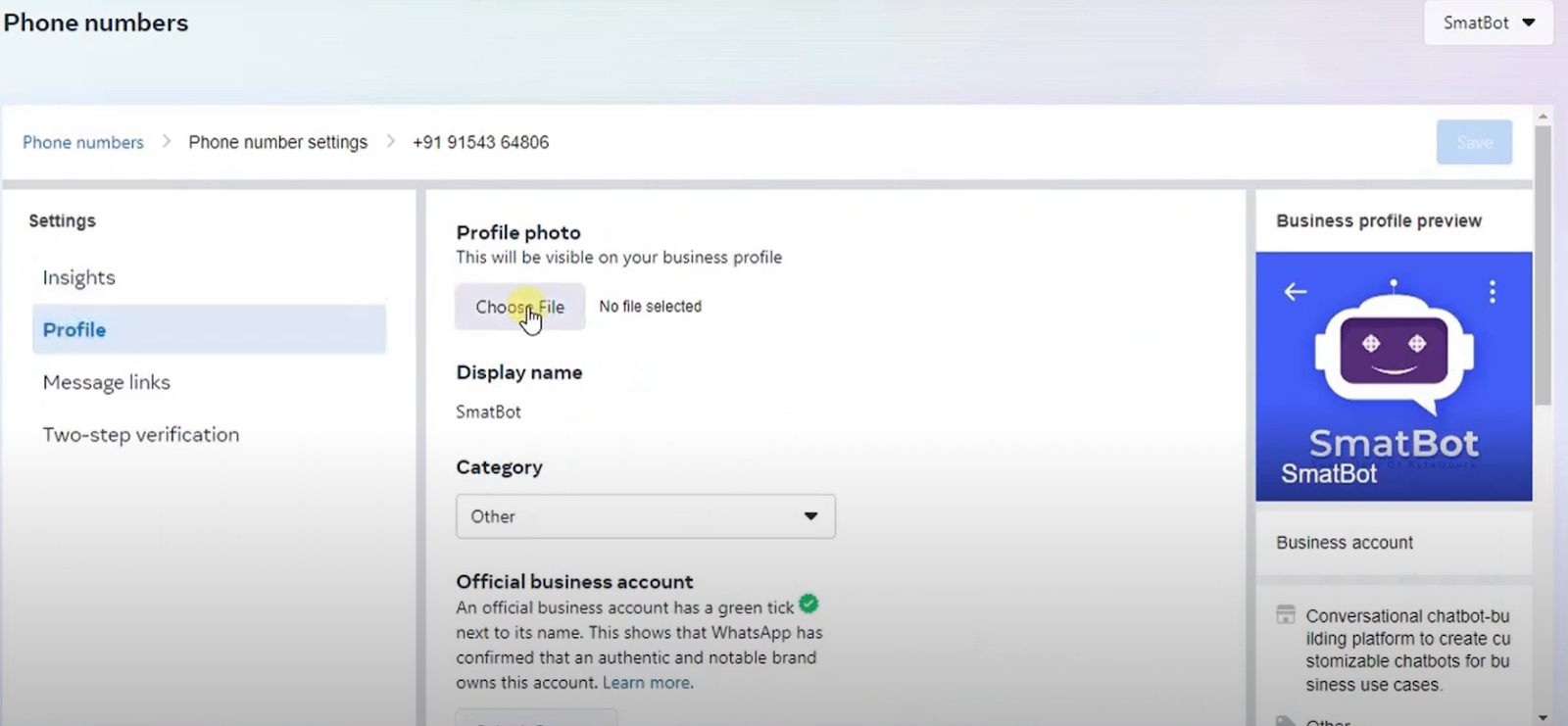
After this, you can select the “category” of your business from the drop-down menu.
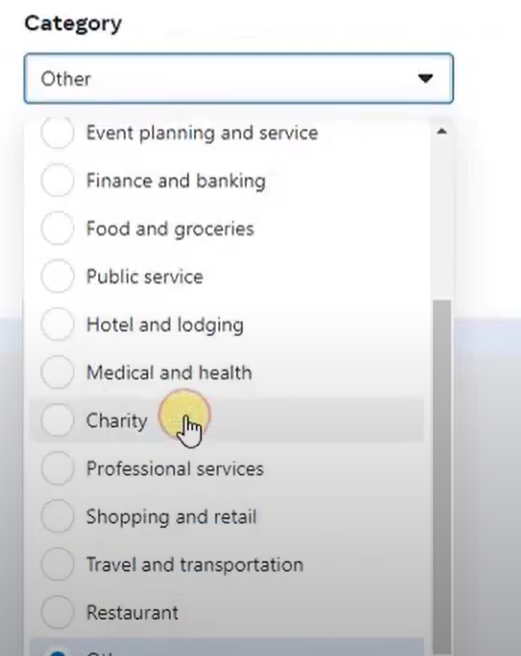
Then, you must provide your business description and contact details.
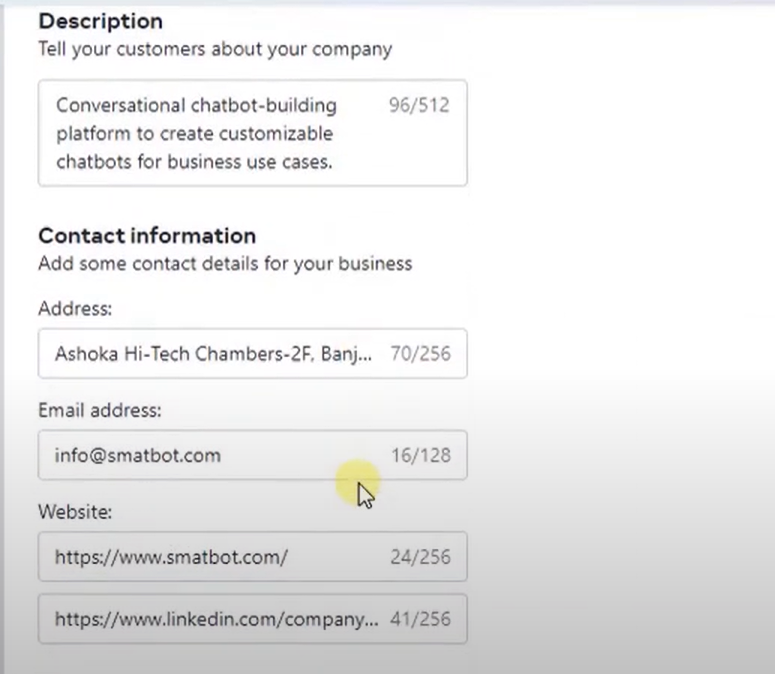
Note: Once your Facebook business verification is complete, all these above details, including your profile photos, will be automatically filled in.
Once you’ve entered all the details, simply hit the “Submit Request” button.
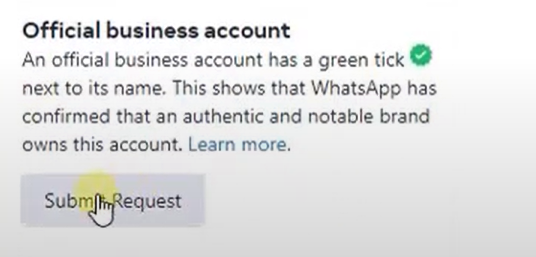
Note: If the “Submit Request” button is greyed out, you must verify and complete the following:
- The Facebook verification process must be completed.
- Two-step verification must be enabled.
- Your profile’s display name must be approved.
Now, once you click the “Submit Request” button, a popup will appear asking you to provide the reason for the request (reason for applying for Green Tick Verification).
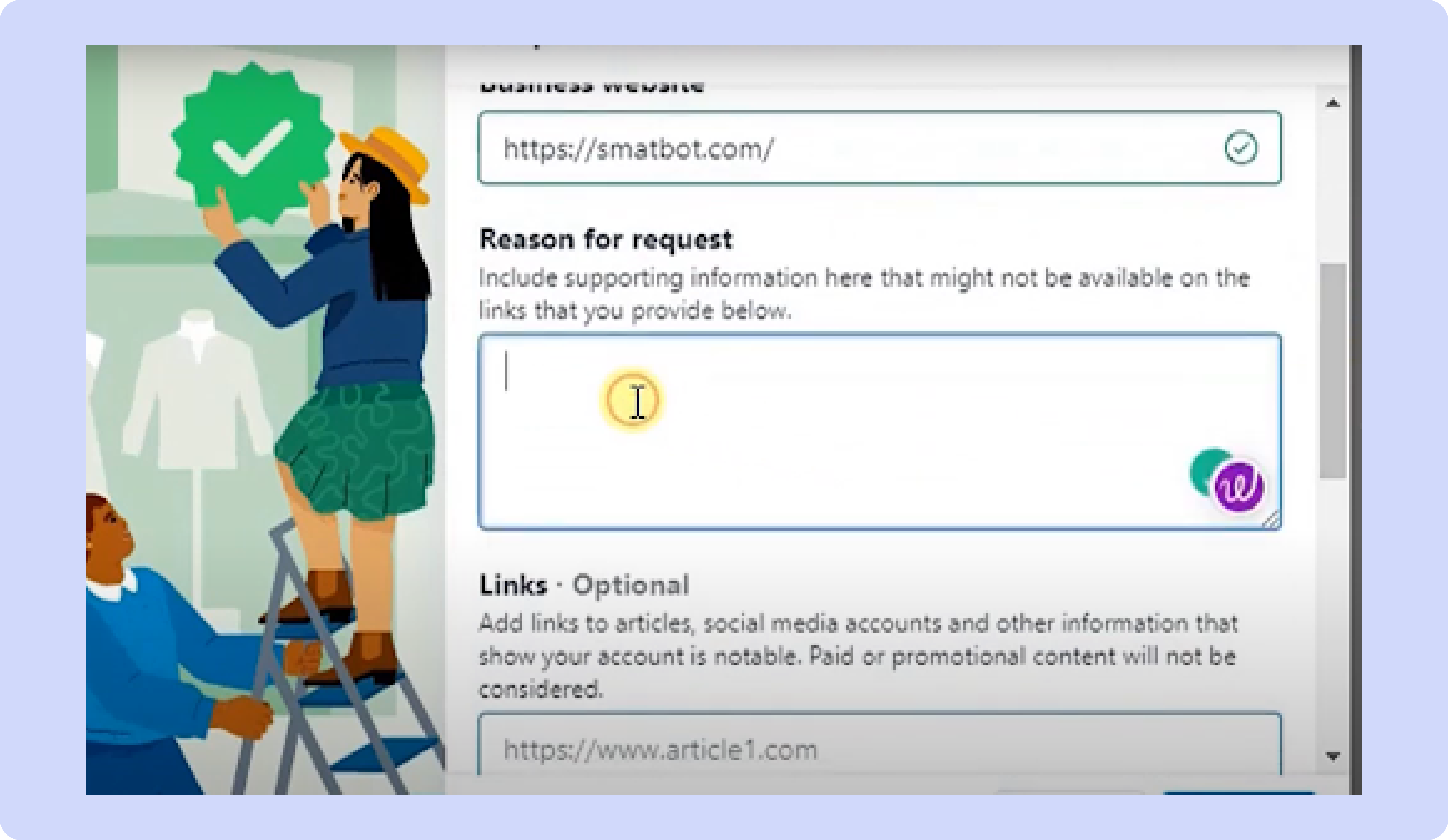
Next, you can also provide your social media links to show your account is legitimate.
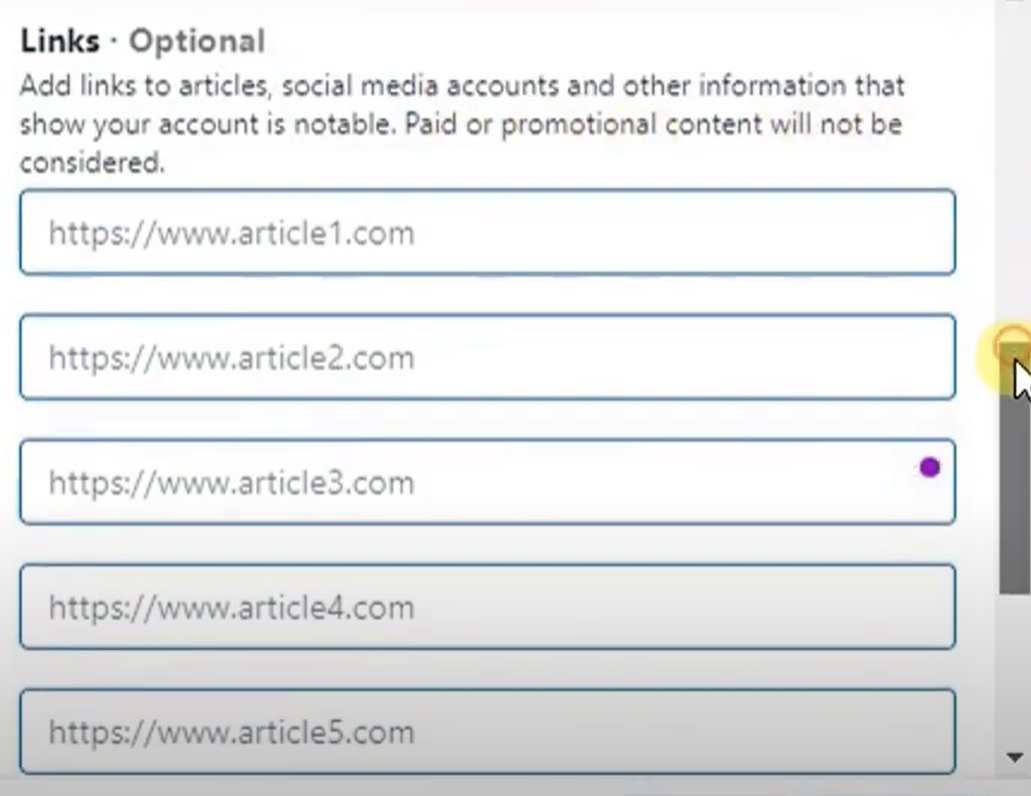
If your business name is in a different language than English, please provide those details as well in the “Name in original language” section. Further, you can also add the Facebook page URL in the “Facebook page” field, and then finally click on the “Submit” button.
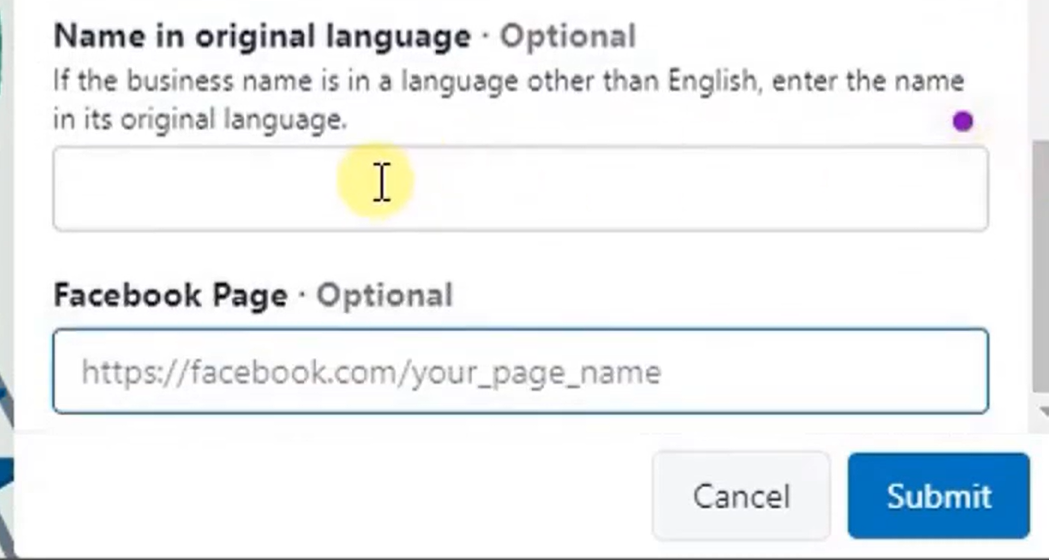
Congratulations! You have successfully completed all the steps for applying for Green Tick Verification for Meta on WhatsApp.
Note: Facebook will review your request within 1 to 2 business days.
Final Thoughts
Establishing and retaining consumer trust is critical for the success of every business, in today’s fast-paced and continually evolving business market. A verified WhatsApp Business account may dramatically boost a brand’s reputation and trustworthiness by assuring customers that the company has been thoroughly validated by the platform. Not only does this assist businesses in developing a positive reputation and image, but it also enhances consumer loyalty and satisfaction.
Additionally, the green tick badge provides various other advantages, such as the flexibility to display the business name rather than the phone number during chats. Getting a verified WhatsApp Business account is thus a valuable idea for companies looking to stay competitive and create strong relationships with their consumers.
However, it’s important to note that the green tick feature is only available through the WhatsApp Business API, like SmatBot, and is not provided with the standard WhatsApp Business account. We at SmatBot can help you set up the WhatsApp Business API for your business.